Using HosterPK Clientarea
Here are the steps to access your site’s cPanel using HosterPK Clientarea:
- Log in to HosterPK Clientarea.
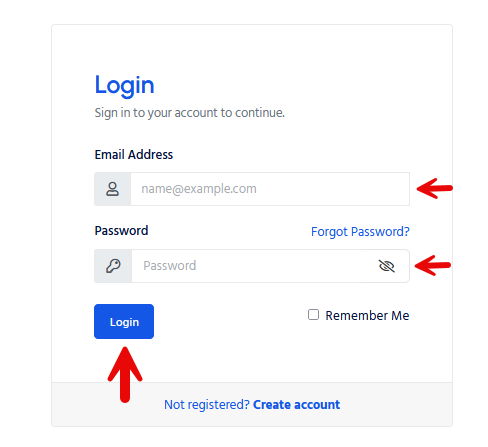
- Under the “Services” you should see all your services listed.
- Look for the “Login to cPanel” button or link and click it.
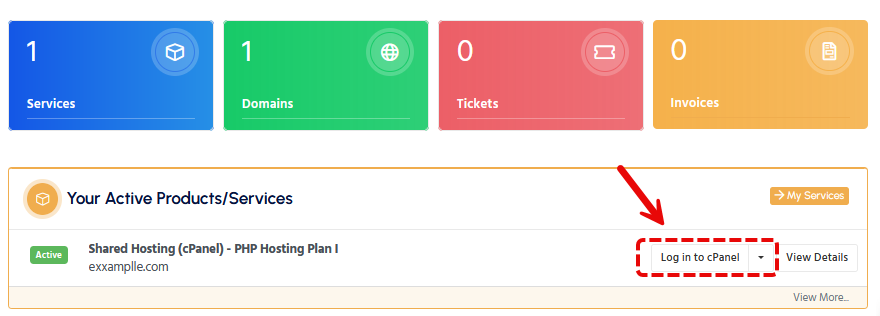
- You will be redirected to your site’s cPanel.
Using cPanel’s Login Interface
For access to your cPanel, you will need your hosting account login information (username and password).
When you sign up for a hosting account, your hosting company will send you an email with your login credentials, including a username and password, that you will use to access your cPanel.
Once you have those, you can follow these steps:
- Open a web browser and go to your website’s URL followed by “:2083” (example: www.example.com:2083).
- You will be prompted to enter your login credentials.
- Enter your username and password in the appropriate fields and click “Log in.”
- If the login credentials are correct, you will be directed to the cPanel dashboard, where you will have access to all the tools and settings provided by cPanel.
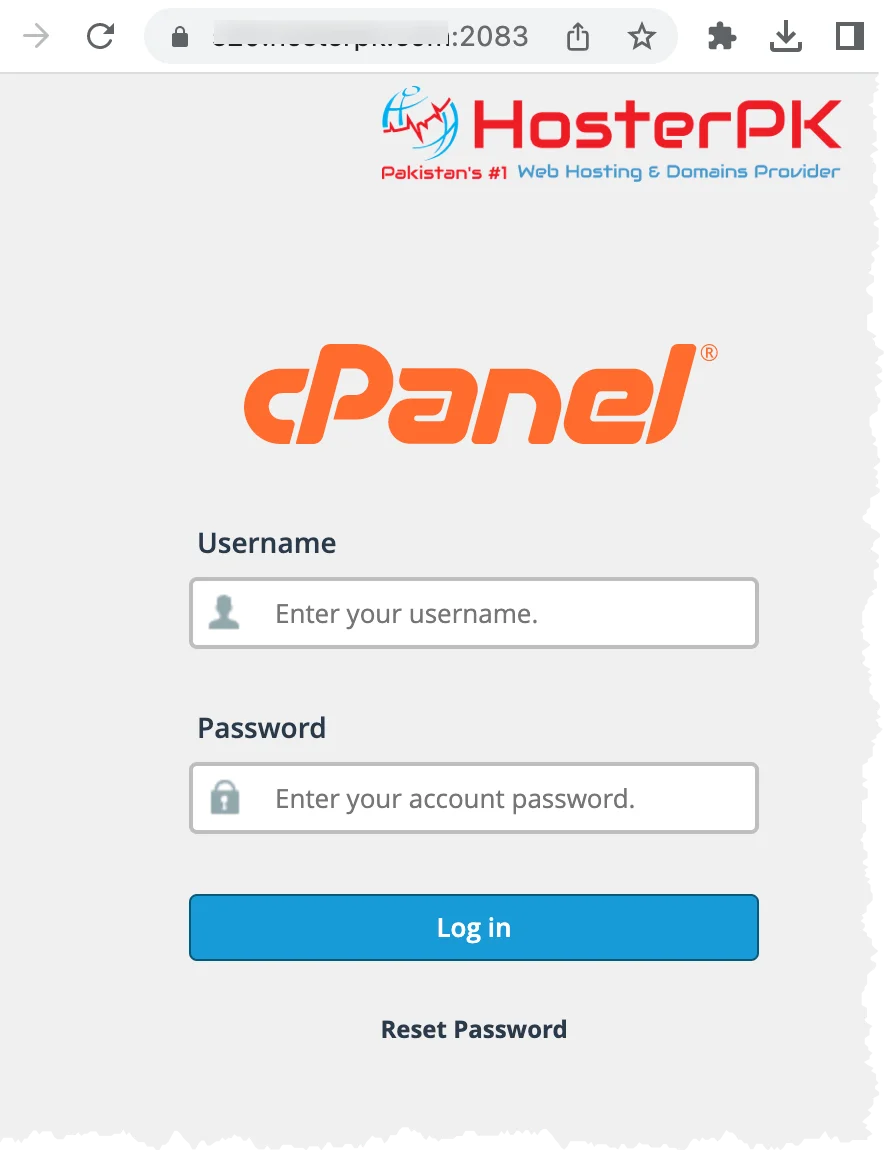
If you have any issues logging in, please open a support ticket or a LiveChat session.
