Change your FTP password in cPanel.
To change the password for an FTP account in cPanel, you can follow these steps:
1. Log into your cPanel, and navigate to the "Files" section->"FTP Accounts" icon.
2. On the "FTP Accounts" page locate the FTP account for which you want to change the password click on the "Change Password" link next to it.
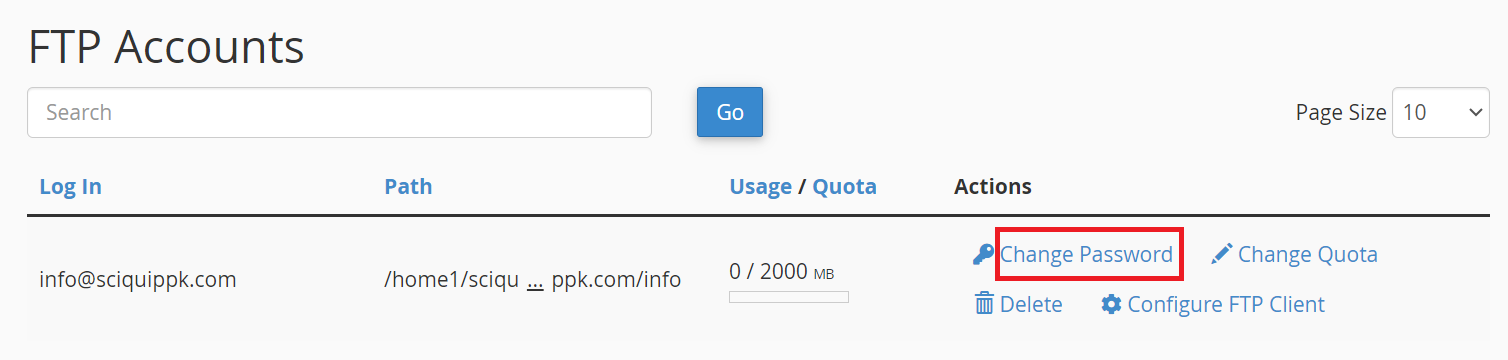
3. In the "Change Password" section, you will find two fields: "New Password" and "Password (Again)".
4. You can use the "Password Generator" button to automatically generate a strong password if needed.
5. After entering the new password, click on the "Change Password" button to save the changes.
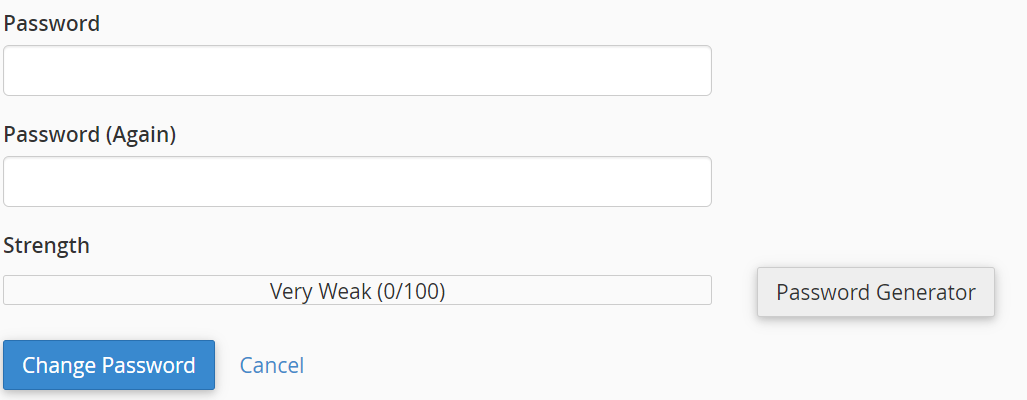
6. cPanel will confirm the password change and display a success message.
That's it! You have successfully changed the password for the FTP account in cPanel. Make sure to update the FTP client settings or any scripts that use the FTP account with the new password to ensure uninterrupted access.
